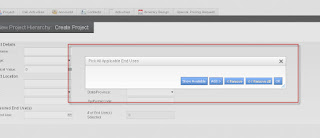More than a year ago, I wrote an article on Siebel CRM UI Options in the mobile web.
The article introduced some of the better and some of the lesser known
options for viewing and editing Siebel CRM data using a mobile device
(connected to the corporate network) and the variety of browsers which
comes with these devices.
Of course, the eager Siebelite will quickly add Siebel Open UI
to the list. And indeed, any modern, JavaScript enabled browser on any
device (iPad, iPhone, Android smartphones and tablets, etc...) should be
able to render the new UI quite nicely.
But still, the Siebel web client is designed for monitors attached to
desktop-class PCs. And even if you can pinch and zoom on a smartphone,
using Siebel on such a small screen isn't really fun. Additionally,
tablet and smartphone users expect more than just a zoomable web site,
they expect interactivity with their phone. For example, they want to
get driving directions to their customer displayed on a map or simply
tap the contact's phone number to initiate a call.
The new product, introduced along with Siebel Open UI with Innovation Pack 2012, namely Siebel Mobile Connected Applications,
has been developed to accomplish just that: Rich interactivity on
mobile (connected) devices, still using the browser (so it's not a
"native app").
 |
| Siebel Account Detail view in a mobile connected application |
In this post, I will describe how to access the mobile connected applications and explore the most intriguing features.
1. Object Manager Setup
The bookshelf guide for Mobile Connected Applications gives us detailed instructions
how to set up an object manager for the new applications. As it states,
the following application object manager parameters must be set for all
object managers:
- EnableOpenUI=TRUE
- AppletSelectStyle="Applet Select"
- MobileApplication=TRUE
- EnableInlineForList=Never
- ShowWriteRecord=TRUE
- EnableSIFocusTracking=TRUE
- HighInteractivity=TRUE
The following four applications are created in the Siebel Repository by applying the repository patch for Open UI Mobile:
- Siebel Sales Enterprise Mobile
- Siebel ePharma Mobile
- Siebel Service for Mobile
- Siebel CG Sales Enterprise Mobile (CG = Consumer Goods)
So, set the ApplicationName parameter to one of the above.
If you are using the Developer Web Client, you can copy an existing .cfg file and modify it accordingly. I have used the Siebel ePharma Mobile application and created a file named epharmace.cfg.
For a Siebel Server scenario, you will also have to create a new virtual
directory on your web server and restart the services. Once your object
manager is up, you can log in in the usual way. If you use your desktop
browser to connect, you will be a bit disappointed because the UI is
still rendered in desktop mode. Bear with me a second until I explain
how to setup the browser. If you use a mobile device such as an iPad,
you should see the mobile UI immediately.
2. Preparing the Desktop Browser
Most probably, you will be doing first tests from your desktop or laptop
machine, maybe using Google Chrome or Mozilla Firefox as the browser.
To be able to test the Mobile Connected Application you must adjust your
browser settings to emit a different User Agent signal than the default. In Google Chrome you can do this in many ways:
- In the Developer Tools (F12), click the Settings icon (gear in the
lower right corner) and in the Overrides tab, select the desired user
agent and metrics (e.g. screen size).
- Install a user agent switcher such as the Chrome UA Spoofer, so you can simply switch to another user agent from the browser menu bar.
- You can also call chrome.exe with some command line options allowing
you to create a separate icon for running Chrome in "tablet mode".
I prefer the third option and this is what the command looks like:
%LOCALAPPDATA%\Google\Chrome\Application\chrome.exe
-user-data-dir=D:\siebel\client\_cacheIpad --user-agent="Mozilla/5.0
(iPad; CPU OS 5_0 like Mac OS X) AppleWebKit/534.46 (KHTML, like Gecko)
Version/5.1 Mobile/9A334 Safari/7534.48.3" --window-size=1400,892
http://localhost/start.swe
Note the -user-data-dir and --user-agent as well as the --window-size parameters. The URL http://localhost/start.swe is
opened immediately when the browser opens, so the Developer Web Client
(siebel.exe) must have been launched before from a typical shortcut such
as:
D:\siebel\client\BIN\siebel.exe
/c D:\siebel\client\BIN\ENU\epharmace.cfg /b
"%LOCALAPPDATA%\Google\Chrome\Application\chrome.exe"/d sample /u SADMIN
/p SADMIN
Note that this will still open in desktop mode but you can simply close
that tab and use the browser shortcut described above to launch into the
mobile connected client.
3. Exploring the Mobile Connected Application
The screen layout of a Siebel mobile connected application is left to right
(not top to bottom as in a desktop app). So to the left hand side, you
will find the menu bar with the screens and menu icons. Click or tap on
the Accounts screen and see what happens.
You will see a list of accounts. You can narrow the list by using the
Search field and you can see a Google map of all account addresses (in
the browser, not in the database) by clicking the pin icon:
Swipe the account list to scroll up and down.
In the detail area on the right side of the screen you can view account
details, initiate phone calls, see a map of the account address. In
addition you have access to detail views such as Contacts or Calls.
In the top right area you find a menu icon and icons which allow you to create and edit records as well as navigation buttons.
The screenshot below shows the contact details and the expanded menu:
Lacking an iPad, I have taken the screenshots using Google Chrome set up to emulate the tablet on my laptop.
4. Under the Hood
As is the case with the Open UI framework, the magic is done using (new)
web templates for mobile applications and special style sheets. The
underlying traditional mechanisms such as applets, views, screens etc.
still apply in fullness. So it is fairly easy for a Siebel tech-head to
customize the mobile connected applications.
5. Roadmap
Summary
In the above article, we had a glimpse on the latest member in the
Siebel family of browser applications, namely Siebel Mobile Connected
Applications.